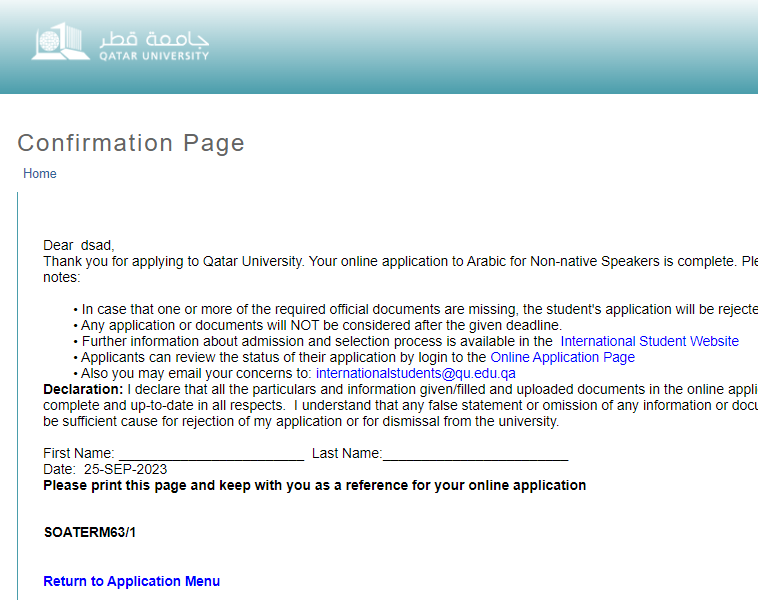1. Select “Credit Card” option and click on “Continue to Payment” button.
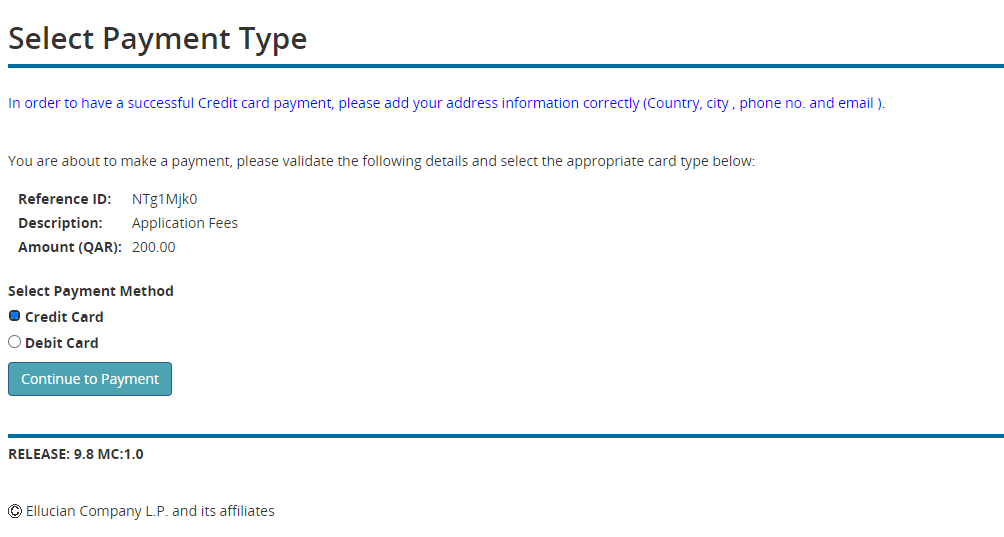
2. Enter your information in the fields Address Line 1, City, Phone Number and E-mail
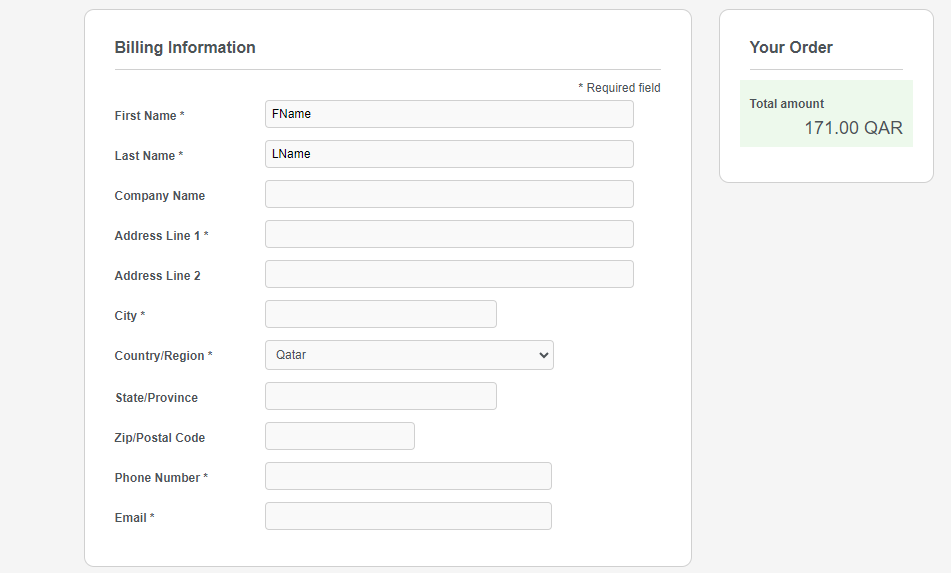
3. Select the card type and enter the credit card information (card number, expiration date and security code which is located behind the card) then click on “Pay”.
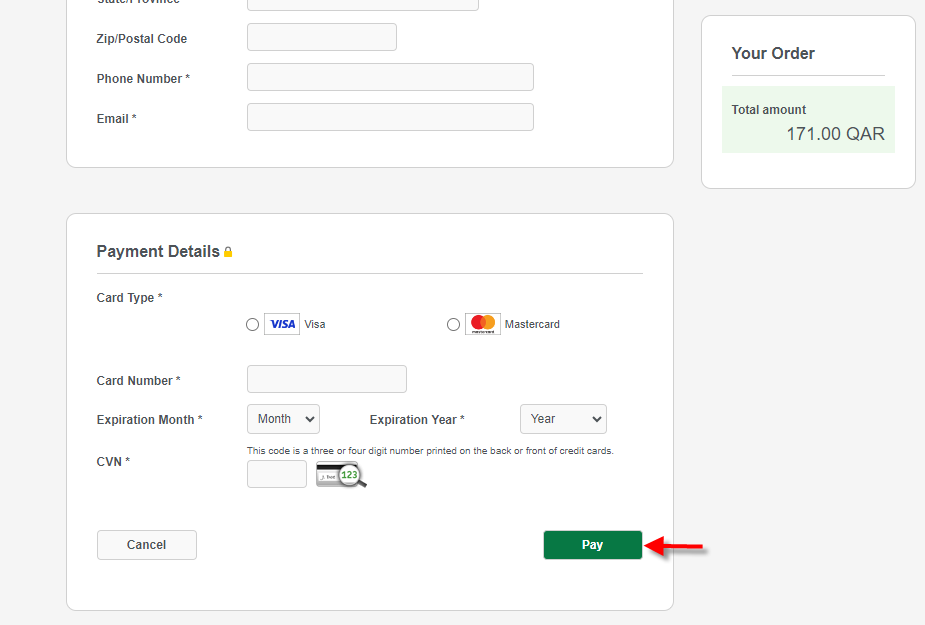
4. The payment confirmation page will display as shown below and click on “Pay” button to process your payment.
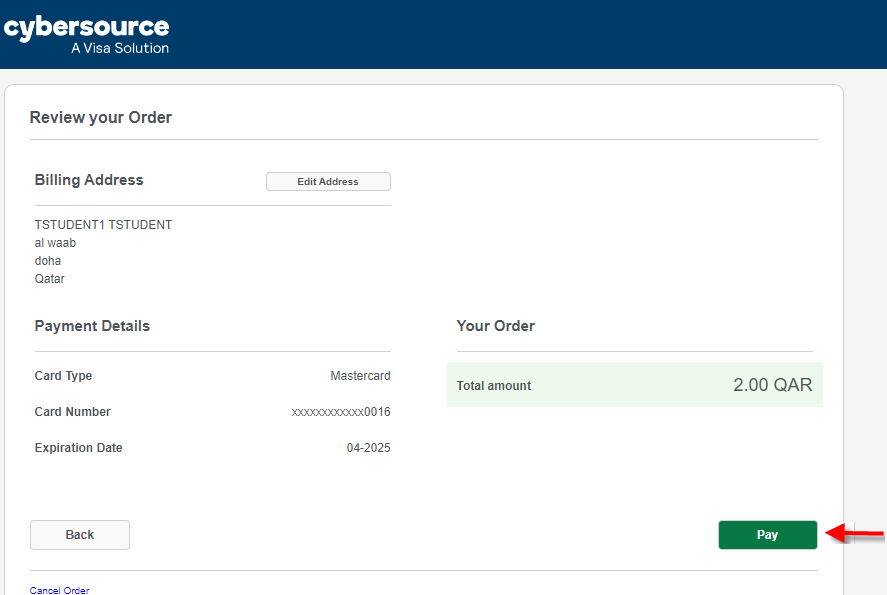
5. Enter the One-Time-Password (OTP), which you will receive as a message on your mobile phone, and click on “Continue”
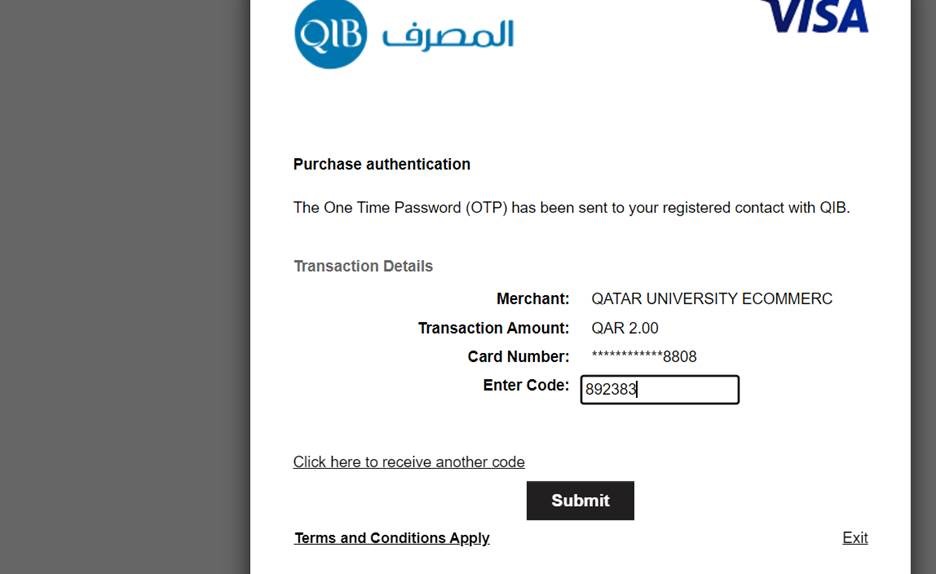
6. The payment status page will display and click on “Please click here to complete your payment” link to return to Banner Self-Service
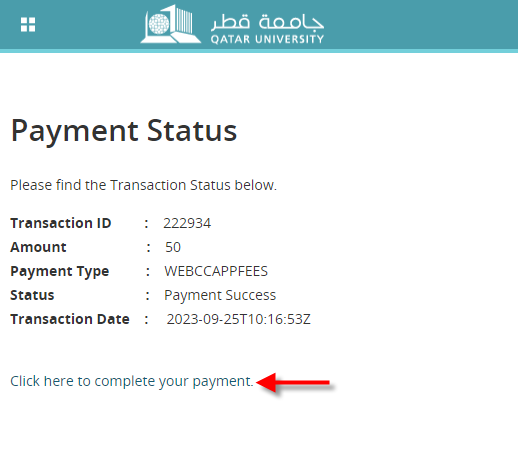
7. After clicking on the link “Please click here to complete your payment” in the previous page, the application confirmation page will be displayed as shown.