No need to Visit the Campus Card office to request your ID or report your ID lost … You can now do it ONLINE anytime and anywhere with few clicks. The service will be available for you 24/7.
Before you upload your personal photo, kindly make sure your photo apply all the requirements below to avoid rejection.
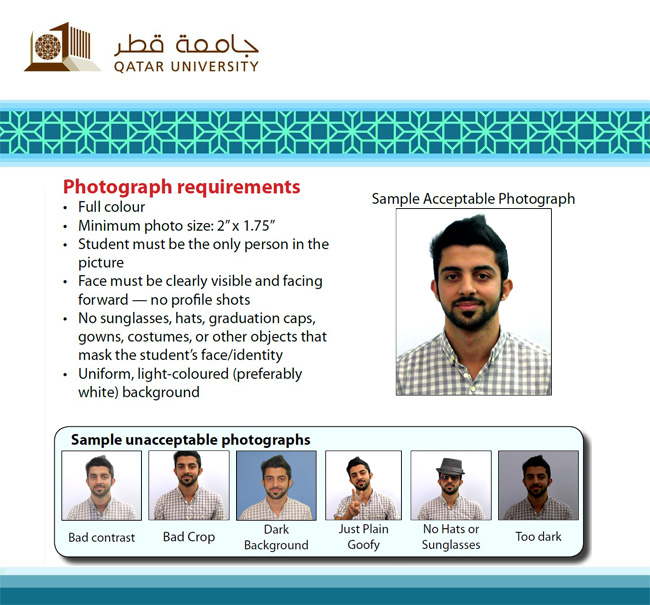
1. Enter your username & password.
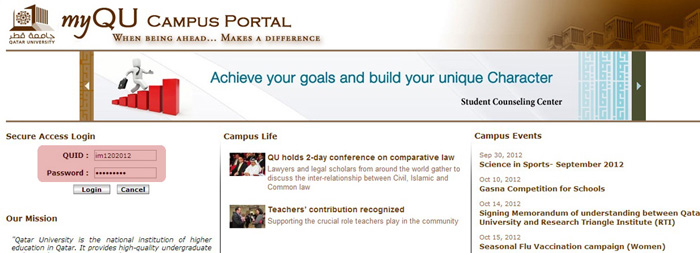
2. Go to myServices Tap, and click on "Single Sign-On to the Webcard Center".
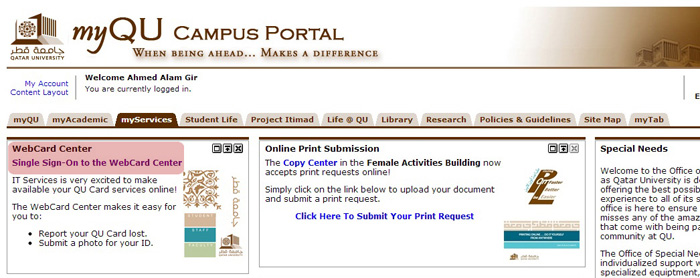
3. Click "Submit ID Photo" in the left side menu.
.jpg)
4. Click on "Browse" to select your photo.
.jpg)
5. Browse to the folder where your photo is saved, Select the photo and click "Open".
.jpg)
6. Click "Upload" and wait for your photo to appear on the screen, then Click "Submit" to approve the photo or browse again to Select a different one.
.jpg)
7. Click on "View your submitted photos".
.jpg)
8. Your photo should appear now with the status: "Pending" waiting for Administrator approval.
.jpg)
9. You have now finished submitting your photo for the Campus Card, if you didn't like the photo Click " Delete " to delete the photo and upload another one.
Click "Home" to go to main screen, or "Logout" to finish your session.
Your request will be processed by the section and an auto-email will be sent to you with the card receiving instruction or requesting you to apply again in case the photo rejected.