1. Go to mybanner, click Enter Secure Area and enter your QUID and password.
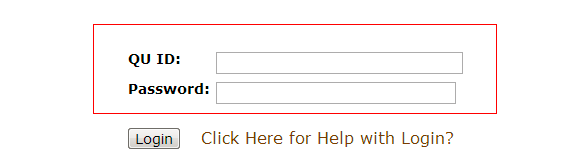
2. Go to QU Services tab then Complaint System.
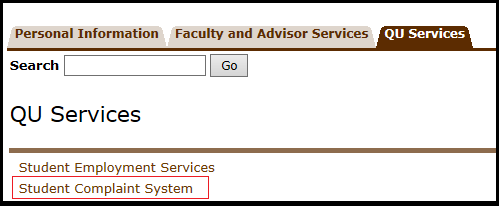
3. To apply for a complaint, please click on Submit a Complaint.
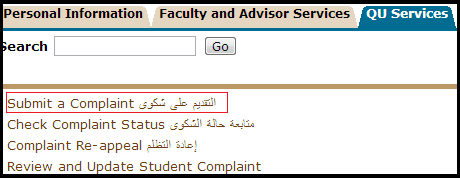
4. Select the current term.
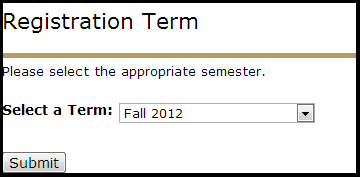
5. Please read the Student Complaints Policies prior filling in all required information, then press Next Step. At anytime, you can go back by clicking Return to Previous.
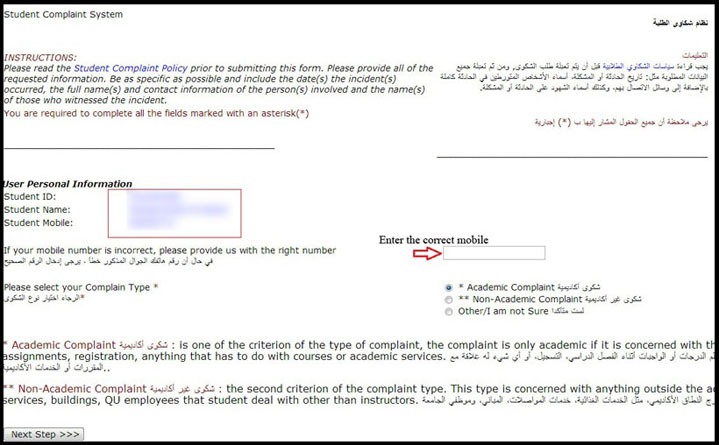
6. Please identify aganist whom your complint is:

7. Please select a college/service, then click Next Step.
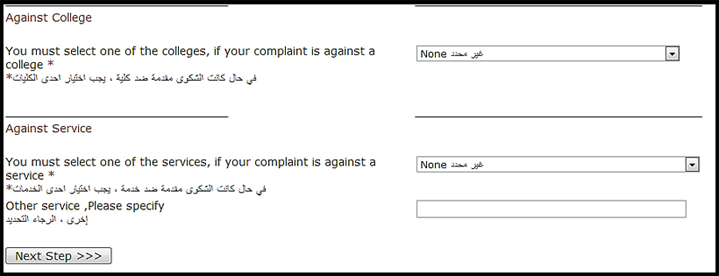
8. Please fill in a detailed form, and click Submit Application.
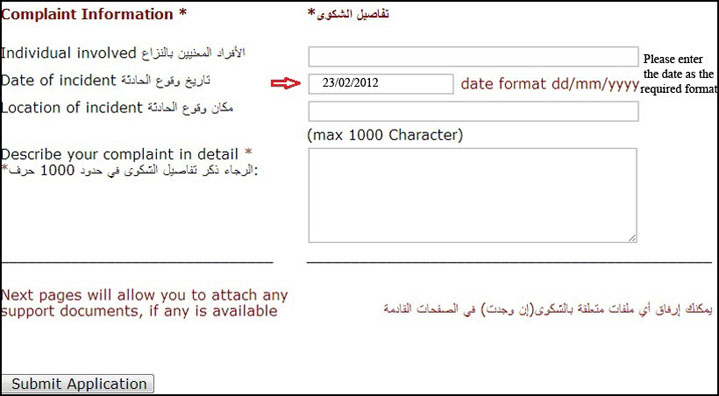
9. The page below illustrates the details of the complaint to give you a final opportunity to amend the details, you should tick the term and policies box, as shown, then click Submit Application.
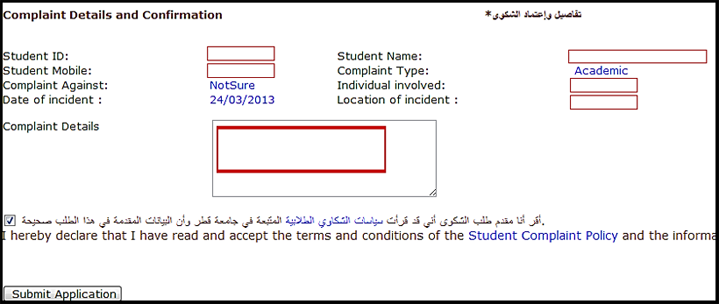
10. At this step, a complaint code will appear to use in further reference. You can also attach any support documents by clicking on the link (Attach documents by email). Once you submit your application, you will receive a confirmation e-mail
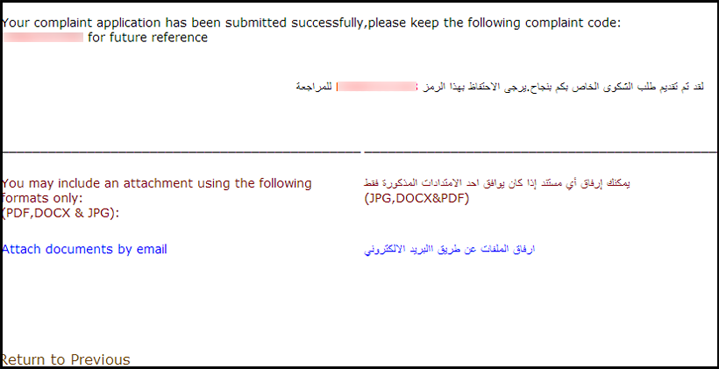
11. To check your complaint status, please go to QU Services, then click Complaint System to Check Complaint Status. A generated report will indicate the complaint code, type, against whom, individual involved, status of the complaint and the date of the incident as shown:

An email will be sent, once the compiant status is changed.
12. Once the complaint status is closed, you have the right to re-appeal by clicking Complaint System then Complaint Re-appeal.
13. Write your Complaint Code, click on Get Complaint Details.
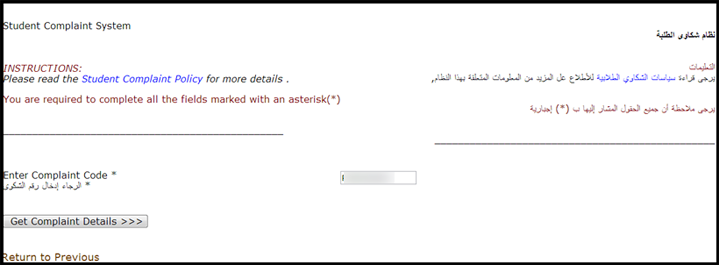
14. Write your complaint's details in the box as shown and click Save
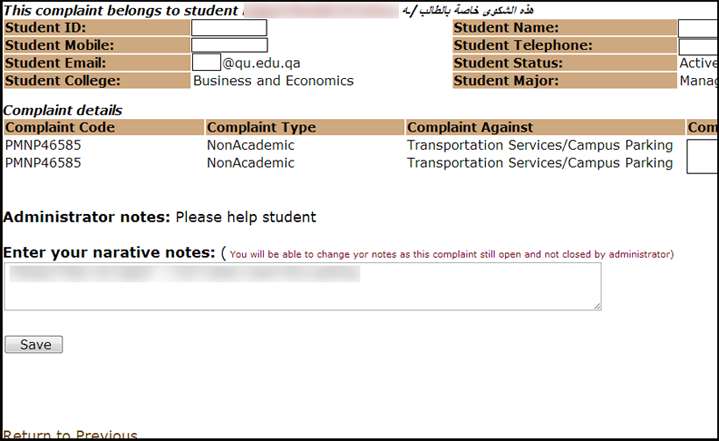
15. To withdraw or delete a complain, click the required complaint then click Withdraw from Selected Complaint.

16. The page below confirms the withdrawal, and the complaint status will be Deleted.

